Article: How to transfer the score you have created to a picture (MagicScore Maestro)
1. Start MagicScore Maestro.
2. Press the button "Open" in the Toolbar to open the score you have created before.

3. In the "Open" dialog box select the required score file (*.sfd) and press the button "Open".
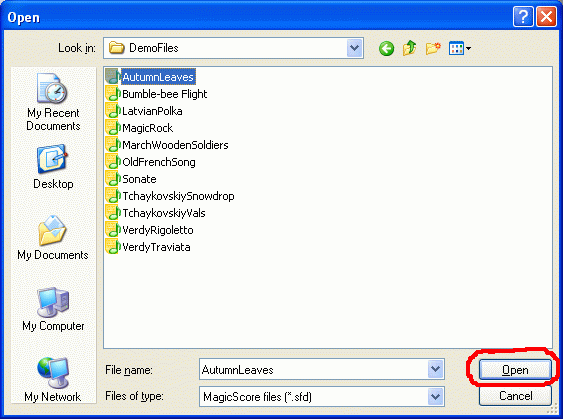
4. When the score is opened, select the menu item File -> Export - >to Image.
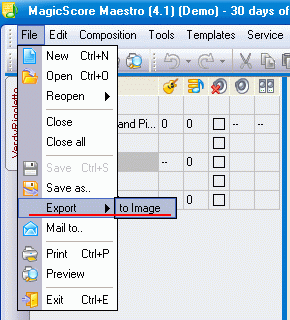
5. In the dialog box "Save As" select the folder where you want to save the file, set the format of the saved image and press the button "Save".
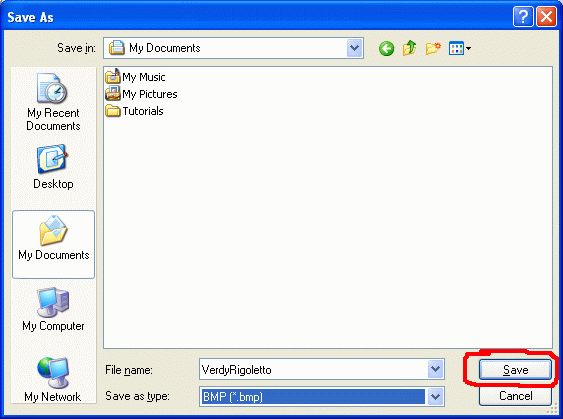
6. In the emerging "Export options" dialog box set the image quality, its scale, the number of pages of the score saved on one image. Press the button "Ok".
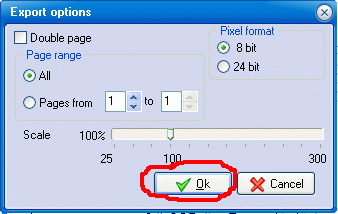
7. After the file is saved, you can see the image of the score in an image viewer and print the score, if needed.
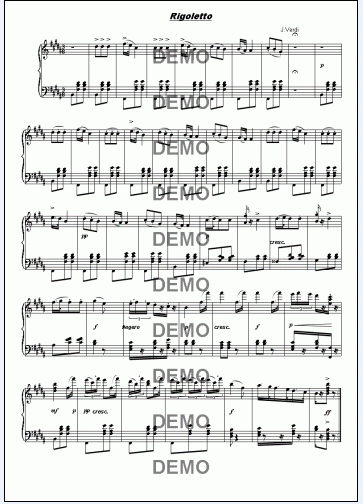
- All-In-One Jukebox
- Audio CD Burners
- Audio CD Rippers
- Audio Converters
- Audio Editors
- Audio Players
- Developers Kit
- DJ Tools
- DVD Rippers
- DVD Tools
- Flash Tools
- iPod Tools
- Karaoke Software
- Mac OS Tools
- Midi Tools
- Mobile Ringtone Tools
- Movie Organizers
- Music Management
- Plug-Ins
- Radio & Broadcasting
- Recorders
- Rippers & Encoders
- Score Editors
- Splitter & Joiner
- Streaming Audio
- Test Tools
- Utilities
- Video Converters
- Video Splitters & Joiners
- Video Tools
- Voice & Text
All Categories

 Product Page
Product Page