Article: How to play several audio files (Audio Record Wizard)
1. Start Audio Record Wizard.
2. Press the button "Add" to add audio files to the list.
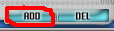
3. In the window "New/Open File" select the required audio file and press the button "Save".
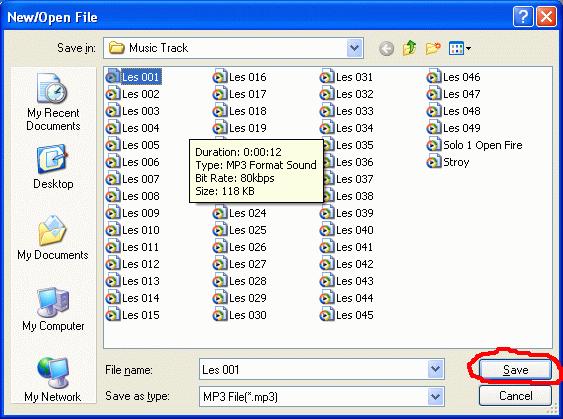
4. Repeat steps 2 and 3 several times to add the required number of audio files. In this way you will create a play list.
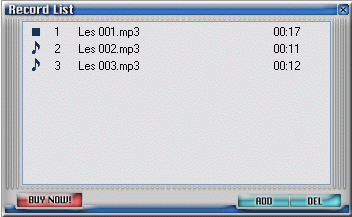
5. To start the playback press the button "Play". The program will play the files in the list one by one. Use the buttons in the Toolbar to control the playback: stop playing, add new file to the list, make a recording.
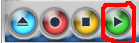
6. Have a good time!!!
- All-In-One Jukebox
- Audio CD Burners
- Audio CD Rippers
- Audio Converters
- Audio Editors
- Audio Players
- Developers Kit
- DJ Tools
- DVD Rippers
- DVD Tools
- Flash Tools
- iPod Tools
- Karaoke Software
- Mac OS Tools
- Midi Tools
- Mobile Ringtone Tools
- Movie Organizers
- Music Management
- Plug-Ins
- Radio & Broadcasting
- Recorders
- Rippers & Encoders
- Score Editors
- Splitter & Joiner
- Streaming Audio
- Test Tools
- Utilities
- Video Converters
- Video Splitters & Joiners
- Video Tools
- Voice & Text
All Categories

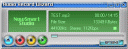 Product Page
Product Page