Article: How to convert a video file into the 3GP format (ImTOO 3GP Video Converter)
1. Launch ImTOO 3GP Video Converter.
2. Press the button "Add" to select a video file for conversion.

3. In the emerging "Open" dialog box select the video file that you want to convert. Press the button "Open"
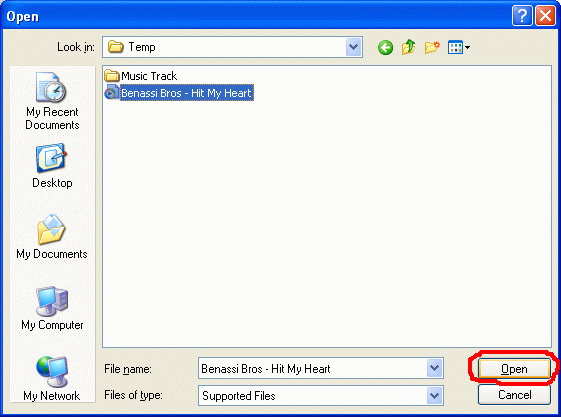
4. The selected file will be added to the conversion list. In the program window of ImTOO 3GP Video Converter select the file for conversion. Then go to the video file settings in the right upper corner of the program window. In the "General" tab you can define the starting video frame for conversion in minutes. It means that the program allows converting not only the whole file but a portion of it as well. In the "Video" tab select a codec, the size of the resulting video, bit rate of the video track and other parameters for the output video file. In the "Audio" tab you can adjust parameters for the output audio stream.
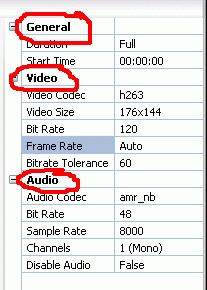
5. Having adjusted all the above-mentioned settings for the output video file, select a directory for the saved file. First choose the file type from the fall-out menu, in our case it is *.3gp; then select a directory for the file using the button "Browse..."

6. In the "Browse for Folder" dialog box select the required directory and press the button "Ok".
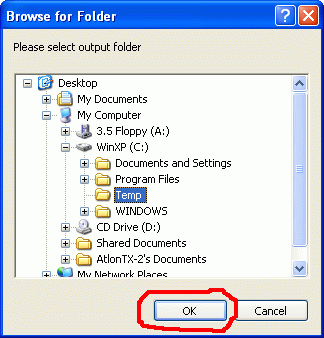
7. When all the settings for the output video file are adjusted, start conversion by pressing the button "Encode". Use the buttons "Pause" and "Stop" to control the conversion process.
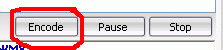
- All-In-One Jukebox
- Audio CD Burners
- Audio CD Rippers
- Audio Converters
- Audio Editors
- Audio Players
- Developers Kit
- DJ Tools
- DVD Rippers
- DVD Tools
- Flash Tools
- iPod Tools
- Karaoke Software
- Mac OS Tools
- Midi Tools
- Mobile Ringtone Tools
- Movie Organizers
- Music Management
- Plug-Ins
- Radio & Broadcasting
- Recorders
- Rippers & Encoders
- Score Editors
- Splitter & Joiner
- Streaming Audio
- Test Tools
- Utilities
- Video Converters
- Video Splitters & Joiners
- Video Tools
- Voice & Text
All Categories

 Product Page
Product Page