Article: How to add 'Robot Voice' effect to an mp3 file (AV Music Morpher)
1. Start AV Music Morpher.
2. Go to the "Editors" tab to select the editing mode. Press the button "Open File" to select the file to which you want to add "Robot Voice" effect.

3. In the window "Open" select the required mp3 file and press the button "Open".
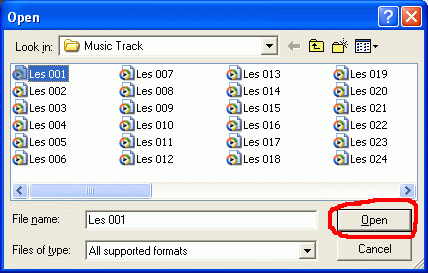
4. When the sound stream opens, use the mouse to define the part to which you want to add the effect.
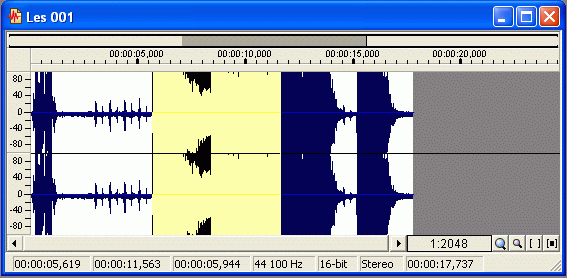
5. In the right part of the program window you can see "Effect Library" where you can select the required effect. We select the "Robot Voice" effect from the "Voice Morfing" group.
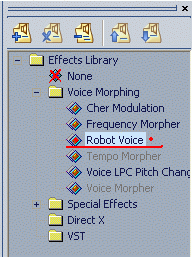
6. Click on teh required effect and the settings window will open. Set the morphing level and the sound balance. Then press the button "Ok"
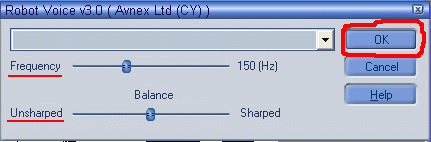
7. When teh effect is applied you can save the changed file.
- All-In-One Jukebox
- Audio CD Burners
- Audio CD Rippers
- Audio Converters
- Audio Editors
- Audio Players
- Developers Kit
- DJ Tools
- DVD Rippers
- DVD Tools
- Flash Tools
- iPod Tools
- Karaoke Software
- Mac OS Tools
- Midi Tools
- Mobile Ringtone Tools
- Movie Organizers
- Music Management
- Plug-Ins
- Radio & Broadcasting
- Recorders
- Rippers & Encoders
- Score Editors
- Splitter & Joiner
- Streaming Audio
- Test Tools
- Utilities
- Video Converters
- Video Splitters & Joiners
- Video Tools
- Voice & Text
All Categories

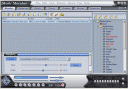 Product Page
Product Page