Article: Burning mp3 files on an Audio CD (JoyceCD)
1. Launch JoyceCD. Press the button "Audio CD" in the Toolbar.

2. Use the browser to select the required folder and pick out the mp3 files you need.
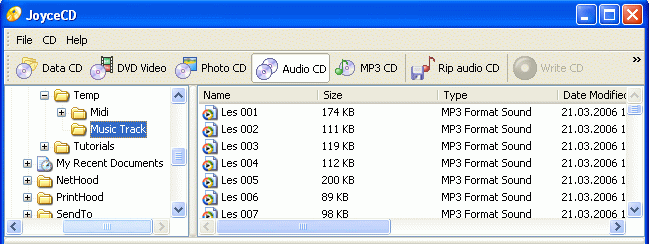
3. Select the required mp3 files. Use the buttons "Add" or "Add All" in the Toolbar to add the files to the burning project in the lower part of the program window.
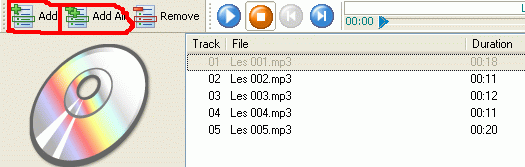
4. Before you start the burning process make sure that the CD you have inserted is blank. To start burning the files on your Audio CD press the button "Write CD".

5. You will see the project's settings. Enter a name for the disk and choose the burning speed. Press the button "Write!"
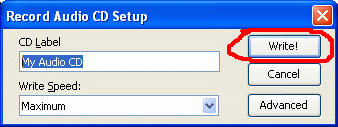
6. The project's burning dialog opens and the burning process begins. It is possible to cancel the task by pressing the button "Cancel", but you run the risk of damaging your CD in this case!!!
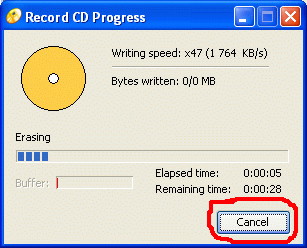
- All-In-One Jukebox
- Audio CD Burners
- Audio CD Rippers
- Audio Converters
- Audio Editors
- Audio Players
- Developers Kit
- DJ Tools
- DVD Rippers
- DVD Tools
- Flash Tools
- iPod Tools
- Karaoke Software
- Mac OS Tools
- Midi Tools
- Mobile Ringtone Tools
- Movie Organizers
- Music Management
- Plug-Ins
- Radio & Broadcasting
- Recorders
- Rippers & Encoders
- Score Editors
- Splitter & Joiner
- Streaming Audio
- Test Tools
- Utilities
- Video Converters
- Video Splitters & Joiners
- Video Tools
- Voice & Text
All Categories

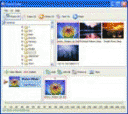 Product Page
Product Page