Article: How to transfer the score you have created to a picture (MagicScore Maestro)
1. Start MagicScore Maestro.
2. Press the button "Open" in the Toolbar to open the score you have created before.

3. In the "Open" dialog box select the required score file (*.sfd) and press the button "Open".
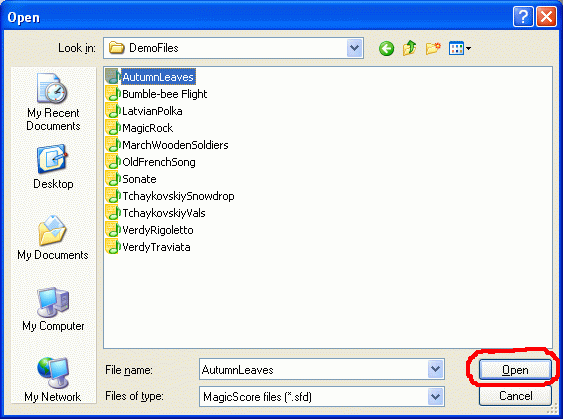
4. When the score is opened, select the menu item File -> Export - >to Image.
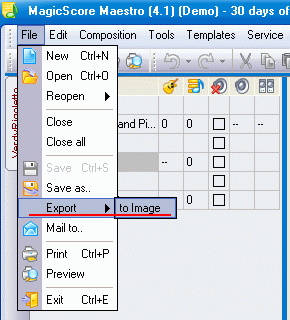
5. In the dialog box "Save As" select the folder where you want to save the file, set the format of the saved image and press the button "Save".
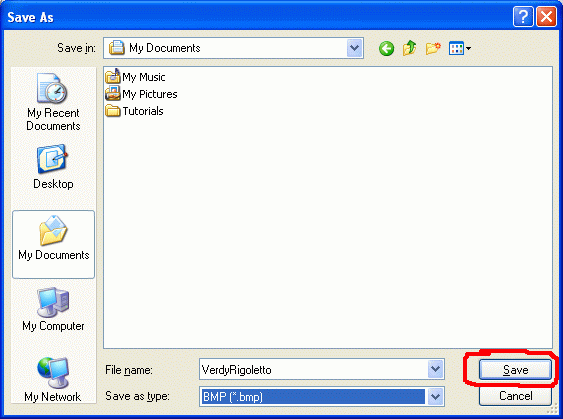
6. In the emerging "Export options" dialog box set the image quality, its scale, the number of pages of the score saved on one image. Press the button "Ok".
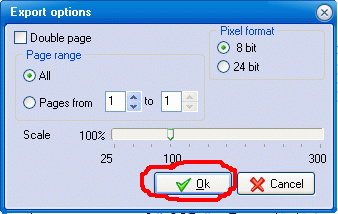
7. After the file is saved, you can see the image of the score in an image viewer and print the score, if needed.
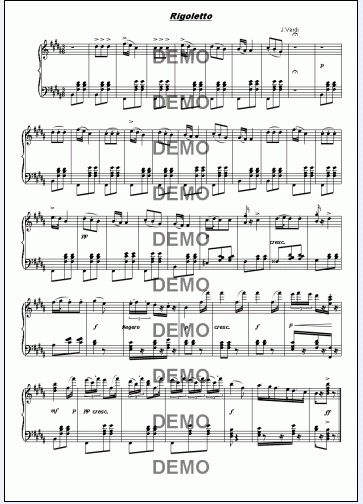
- Convertisseurs Audio
- Convertisseurs Vidéo
- Diviseur & Unificateur
- Diviseurs & Unificateurs Vidéo
- Editeurs Audio
- Enregistreurs
- Extracteurs & Encodeurs
- Extracteurs de CD Audio
- Extracteurs de DVD
- Gestionnaire de Musique
- Graveurs de CD Audio
- Juke-box tout-en-un
- Lecteurs Audio
- Logiciel de Karaoké
- Movie Organizers
- Outils Mac OS
- Outils de DJ
- Outils de Sonneries Mobiles
- Outils de Test
- Outils d'iPod
- Outils DVD
- Outils Flash
- Outils Midi
- Outils Vidéo
- Paquet pour Développeurs
- Radio & Diffusion
- Séquences Audio
- Utilitaires
- Voix & Texte
- Éditeurs de Partitions
All Categories

 Product Page
Product Page