Article: How to convert a DVD file from your hard drive to the AVI format (dvdPean Pro)
1. Launch DVDPeanPro.
2. Press the button "Wizard" to select a DVD file for conversion.
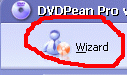
3. The program window of "DVDPean Wizard" will open.
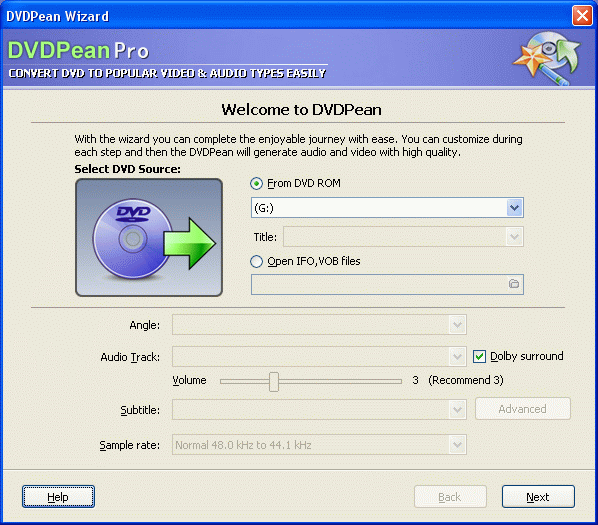
4. Activate the check box "Open IFO, VOB files" in the program window.

5. In the dialog box "Open" select the VOB or IFO file that you want to convert and press the button "Open".
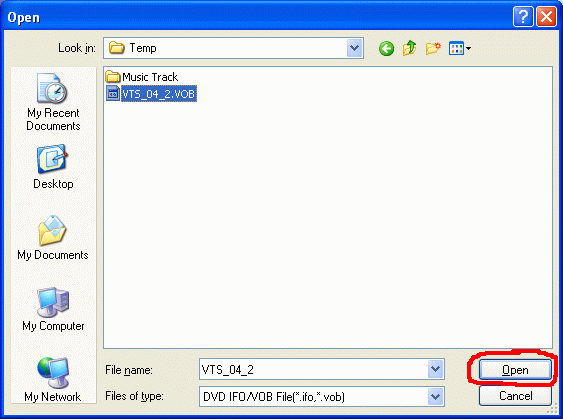
6. The program will scan the VOB file and analyse its properties. Press the button "Next".
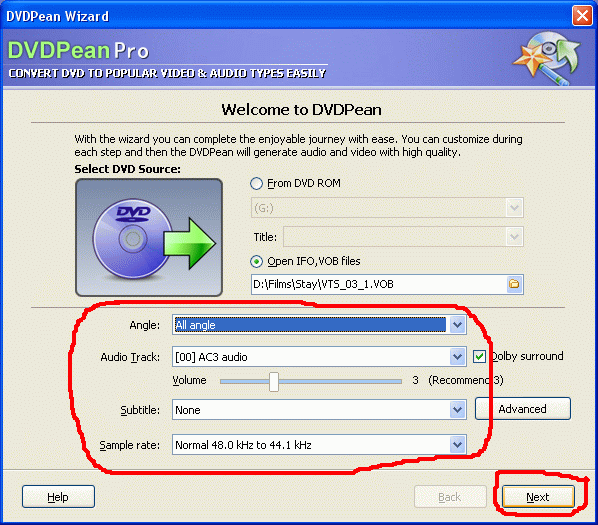
7. In the dialog box "DVDPean Wizard" select the source format, the properties of the converted video file and of the audio tracks using the fall-out list.
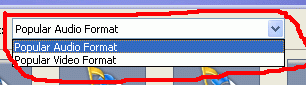
8. You can use the following formats when selecting the format and the properties for the audio tracks: MP3, WMA, WAV, OGG, RA, AAC, MP4, APE, MPC, FLAC and their corresponding properties in the fall-out list.
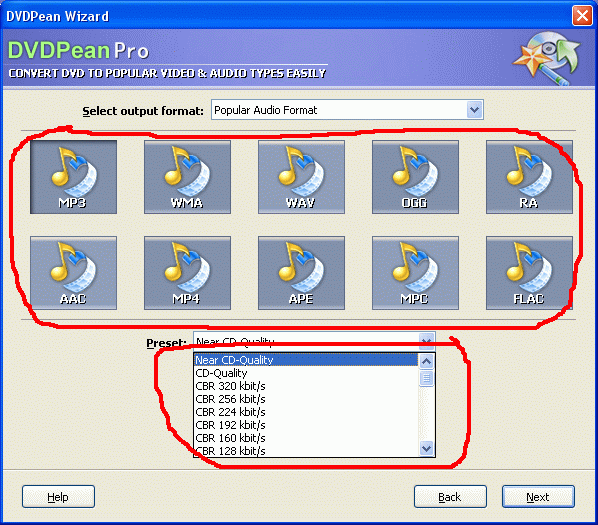
9. When selecting the format and the properties for the video track, you can use the folowing formats: AVI, MPEG, WMV, VCD, SVCD, Real Video and their corresponding properties shown below. In our case you should select the AVI format for the video.
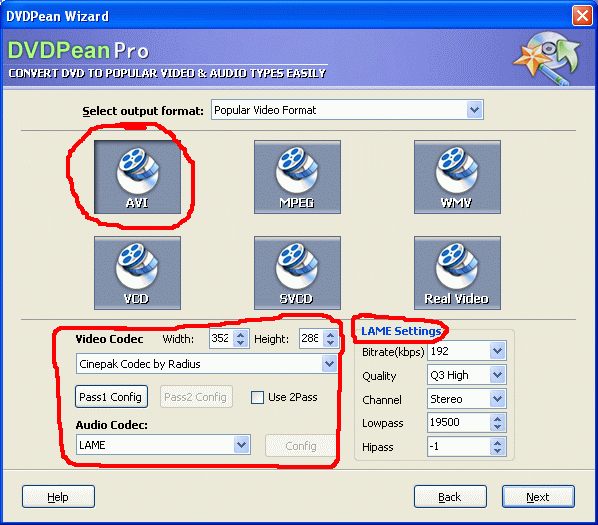
10. Having set properties for the source video and audio tracks, press the button "Next".
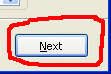
11. In the next dialog box of "DVDPean Wizard" you can select a video extract for conversion. You can convert the whole file or only certain part of it. The extract is defined with help of the buttons "Set In Point" and "Set Out Point".
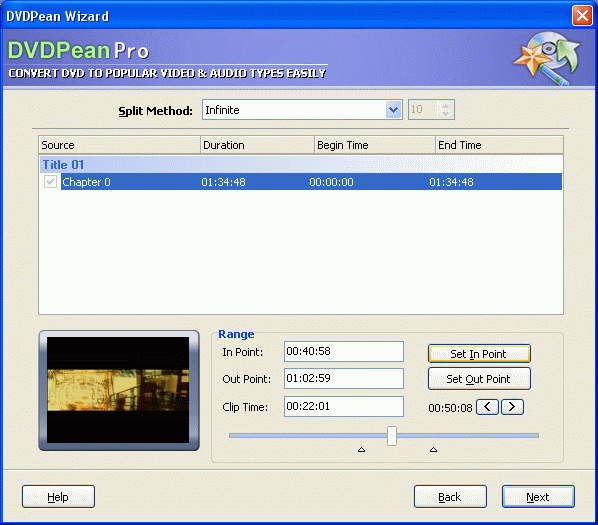
12. Having adjusted the settings, press the button "Next".
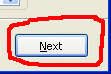
13. In the next dialog box of "DVDPean Wizard" you can select the zoom mode and the resize algorithm for the DVD file conversion.
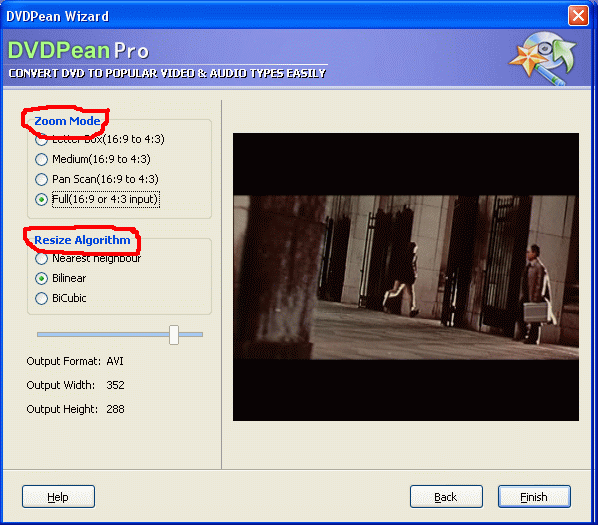
14. Having adjusted all necessary settings and properties for the source video and audio tracks, press the button "Finish".

15. Now you are back to the program window of "DVDPean Pro". Select the folder on the hard disk to save the converted file to. For this purpose click on the folder icon and select the path manually.

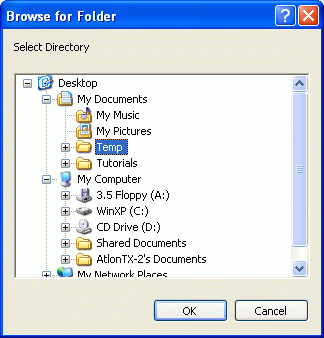
16. To start the conversion process press the button "Start". You can stop the conversion at any time by pressing the button "Stop".
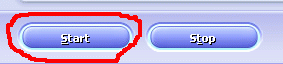
- Convertisseurs Audio
- Convertisseurs Vidéo
- Diviseur & Unificateur
- Diviseurs & Unificateurs Vidéo
- Editeurs Audio
- Enregistreurs
- Extracteurs & Encodeurs
- Extracteurs de CD Audio
- Extracteurs de DVD
- Gestionnaire de Musique
- Graveurs de CD Audio
- Juke-box tout-en-un
- Lecteurs Audio
- Logiciel de Karaoké
- Movie Organizers
- Outils Mac OS
- Outils de DJ
- Outils de Sonneries Mobiles
- Outils de Test
- Outils d'iPod
- Outils DVD
- Outils Flash
- Outils Midi
- Outils Vidéo
- Paquet pour Développeurs
- Radio & Diffusion
- Séquences Audio
- Utilitaires
- Voix & Texte
- Éditeurs de Partitions
All Categories

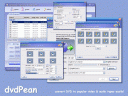 Product Page
Product Page